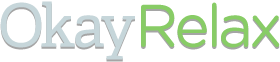Order a plan #
We offer plans tailored to both business use and personal use. Whatever you choose, get ready to save time.
Video guide for after you’ve ordered #
If a written guide is more of your thing, we have that below too.
Written guide for after you’ve ordered #
Creating your project management account #
Email invite #
Upon selecting from the above plan and entering your OkayRelax account, you will receive the following email to sign up to our service dashboard for which we use Proofhub, the perfect project management tool that caters to your needs.
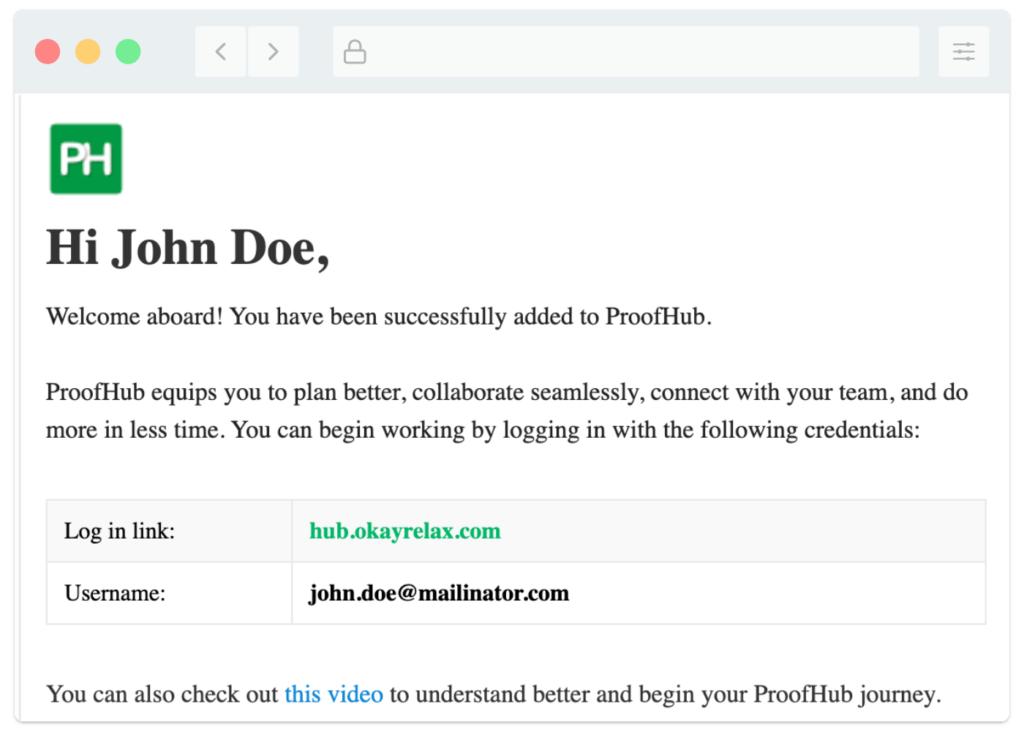
- Visit ProofHub’s website: https://hub.okayrelax.com
- Enter the username sent to you over your email.
- Enter the OTP received in your email:
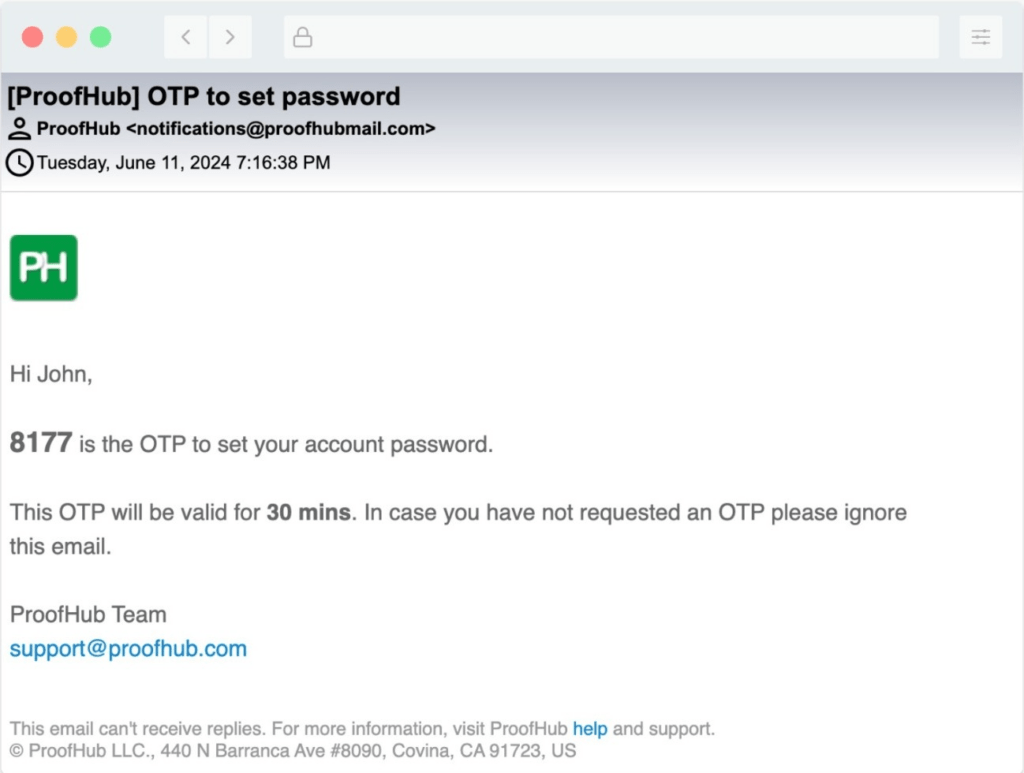
- Choose password.
- Select your time zone.
- Continue towards the dashboard.
First view of the dashboard #
- A 4-minute intro video will pop up; you should ignore this video as it is not tailored for OkayRelax subscribers, instead it is for using Proofhub in general.
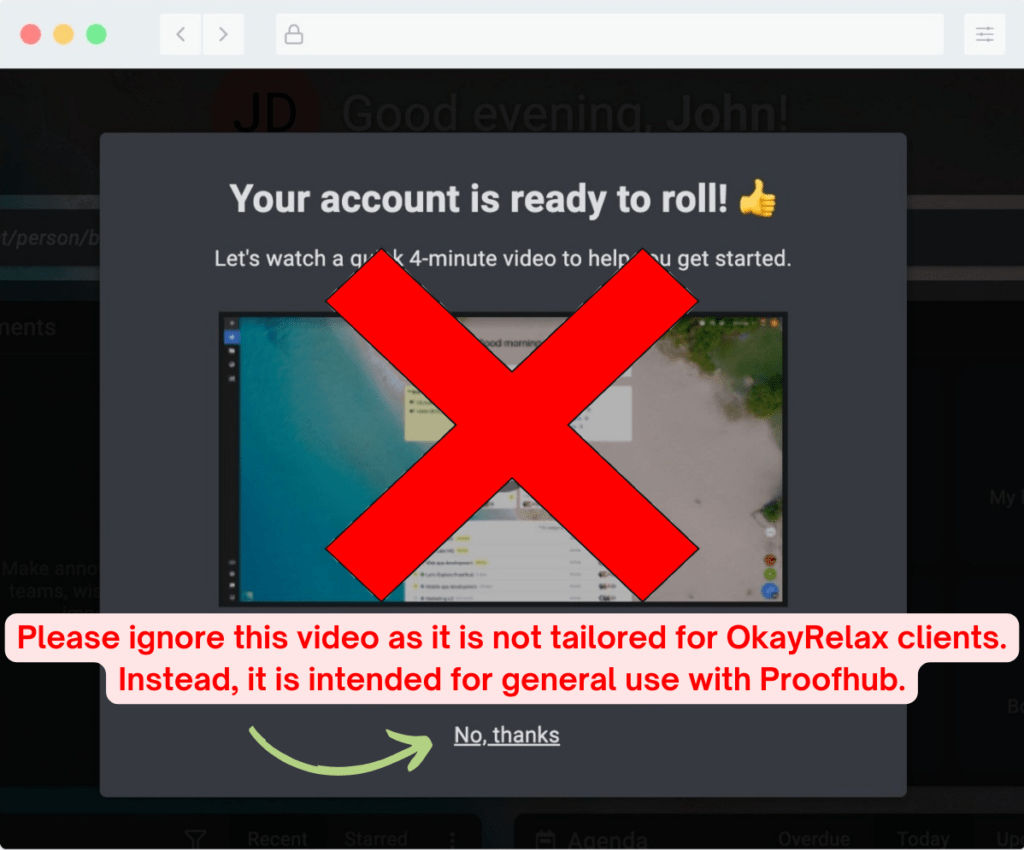
- You can now review your dashboard and a project named after you.
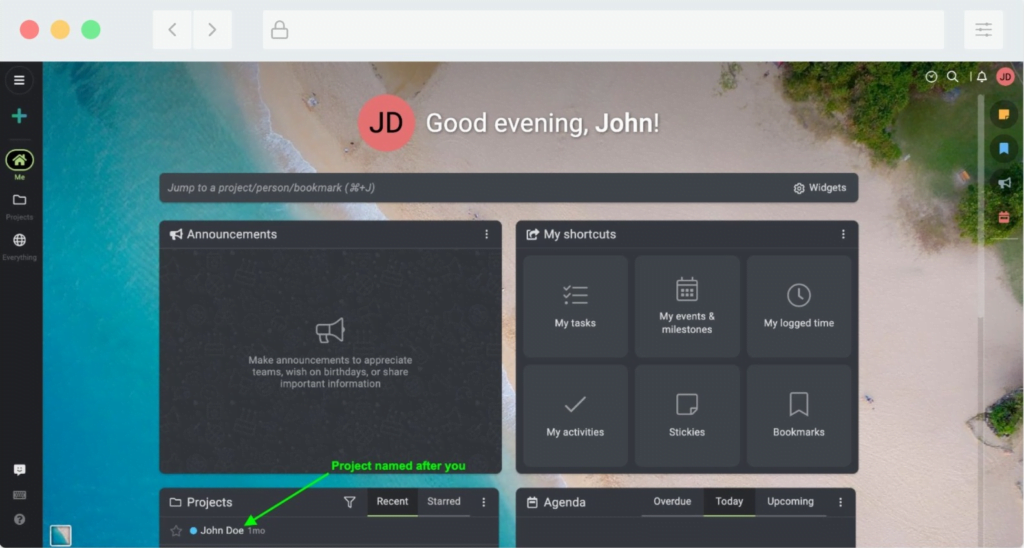
Creating and assigning tasks #
In ProofHub, tasks are at the core of project management. They help you break down work into manageable units. Follow these steps to effectively delegate tasks to OkayRelax:
Adding tasks #
Tasks are essential for tracking the progress of your delegations to our team. Here’s how to add a task:
From the Dashboard, click on the project that is named after you.
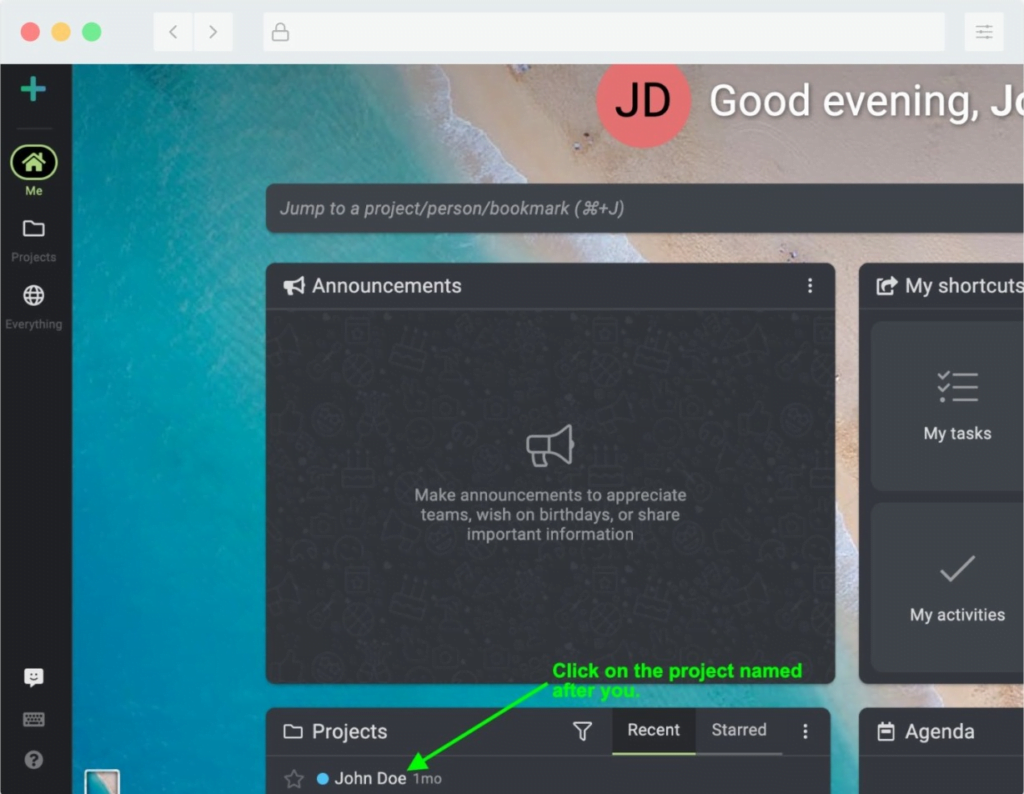
In the task sheet named “Task submissions”, Click “Add Task”: To add a new task.
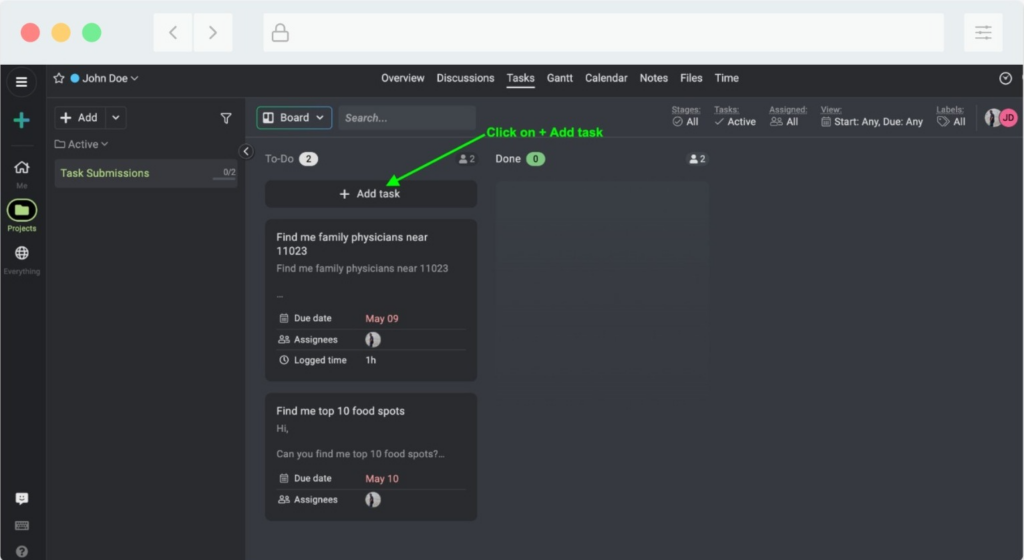
Fill in Task Details: A task creation form will appear. Fill in the following details:
- Task Name: Give the task a clear and descriptive name.
- Task Description: Provide additional details or instructions for the task if needed.
- Priority: Assign a priority level (e.g., high, medium, low) to indicate the importance of the task.
- Due Date: Set a due date to establish the task’s deadline.

Save the Task: After filling in the task details just tap enter and the task will be submitted.
You can relax now, our assistants will take care of the rest for you.
For more helpful articles, please check out our knowledge base here.